Accessing Outlook Web-Access
Go to www.colla.com and click on [webmail].
Enter your username and password and click [ok].Terms to Know
SPAM: †E-mail advertising for some product sent to a mailing list or newsgroup. Generally considered unsolicited e-mail, also defined as electronic junk e-mail.
Safe Senders List:† E-mail from people on your Safe Senders List will never be treated as Junk E-mail.†
Blocked Senders List:† E-mail from e-mail addresses or domain names on your Blocked Senders List will always be treated as Junk E-mail
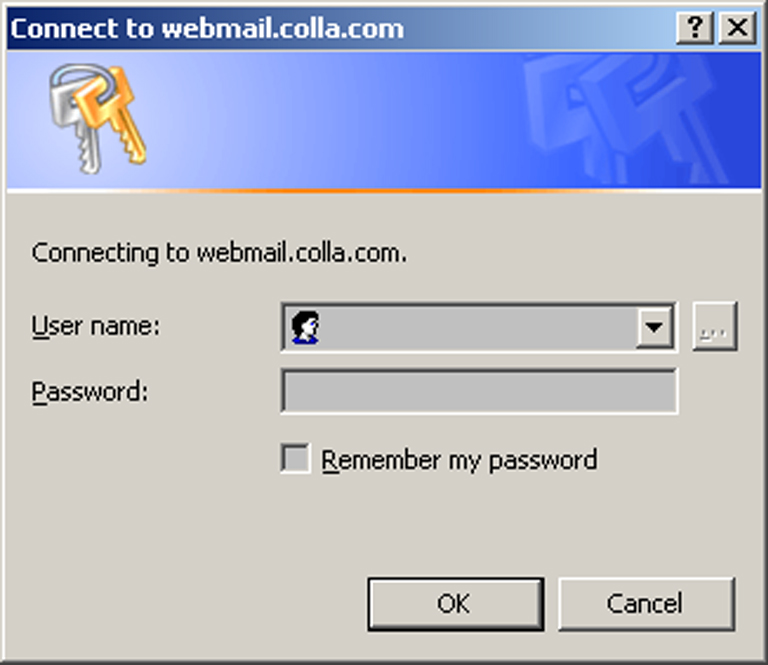
Setting up your Junk E-mail Folder
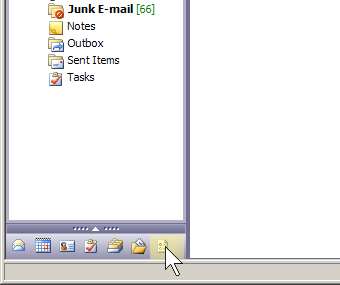
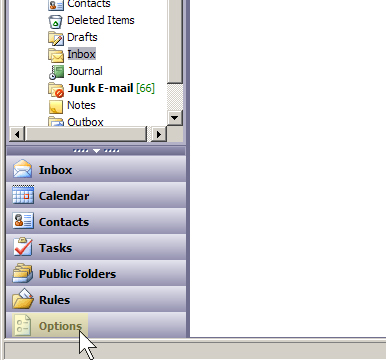
Scroll down to the section titled "Privacy and Junk E-mail Prevention"
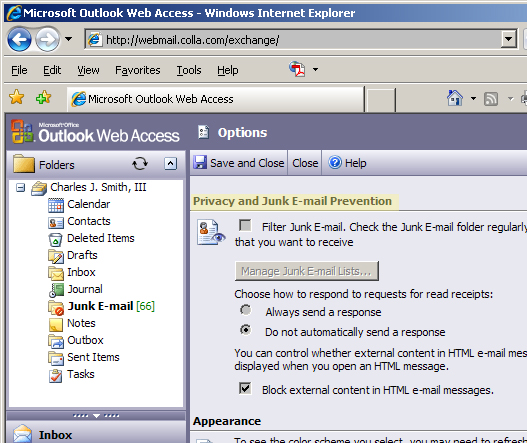
Place a check in the box next to "Filter Junk E-Mail.".
Next, clik on [Save and Close]
Controlling your own Junk E-mail Folder
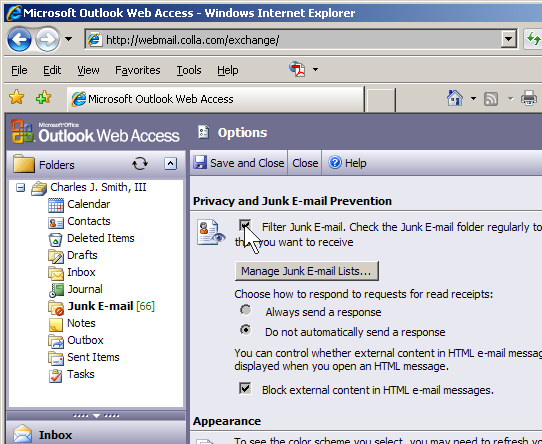
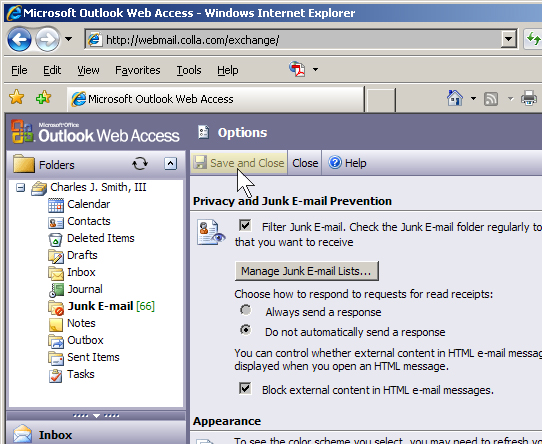
To allow mail to be received that has been placed in the junk mail folder, simply add that person to your safe senderís list. To do this, move any mail that is in your junk e-mail folder that you want to receive to your inbox:†
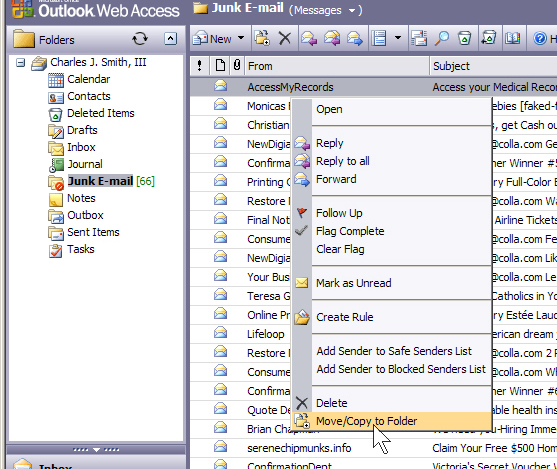
When the drop down "Pop-up Blocked" appears, right click and select [Temporarily allow pop-ups]†
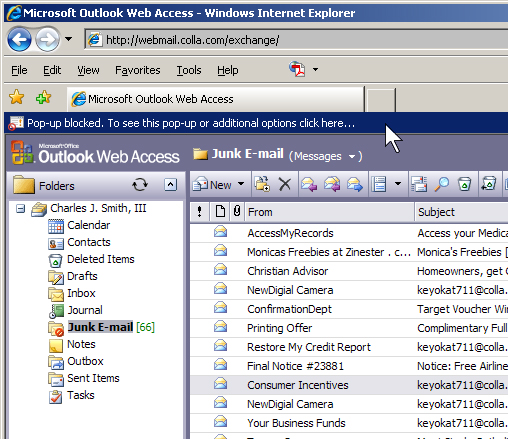

Highlight the [Junk E-mail] folder, right-click the e-mail that you want to keep and choose [Move/Copy to Folder].†
Re-select the [Junk E-mail] folder, right-click the e-mail that you want to keep and choose [Move/Copy to Folder].†
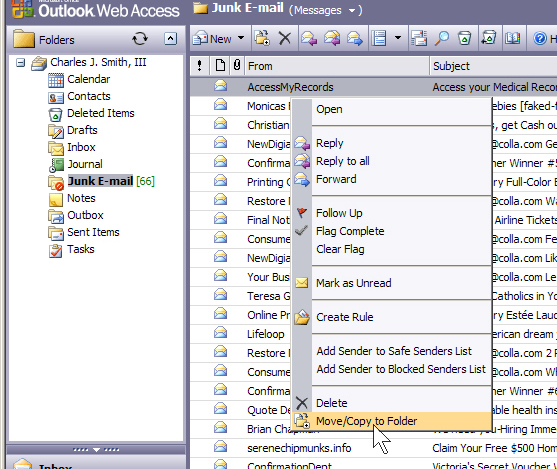
Select [Inbox]
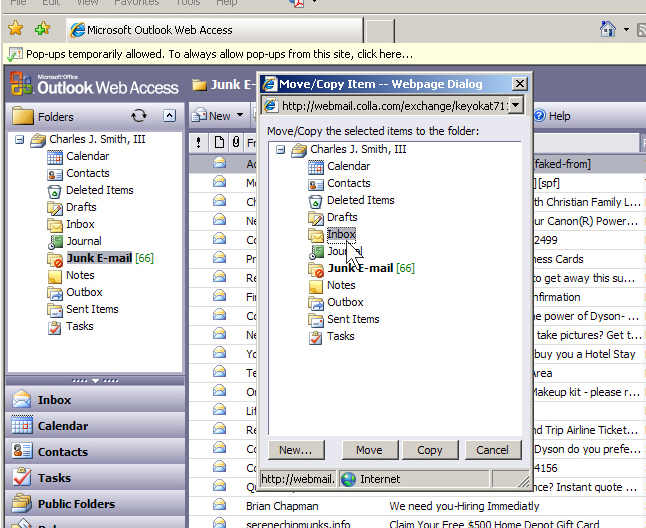
Next, open your inbox, right click on the message and select [Add Sender to Safe Senders List].† This will allow mail from that address to be sent to your account.
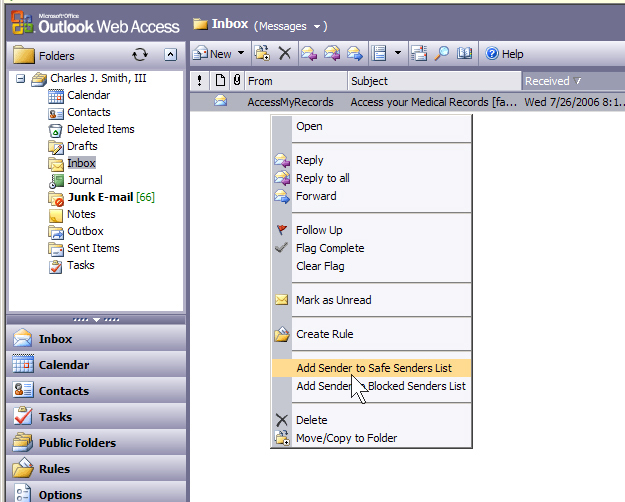
This same feature also allows you to block addresses from accounts that you donít want, by simply adding unwanted e-mail to the Blocked Senders List.
Open your inbox, right click on the message that you don't want and select [Add Sender to Block Senderís List].† This will block mail from that address and place it in your Junk E-mail folder.
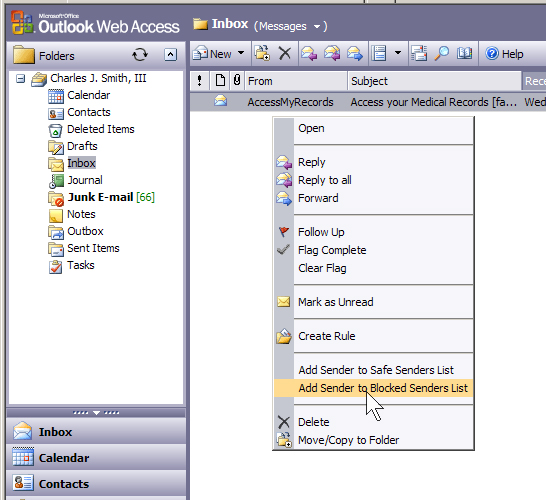
If you have any further questions regarding the Junk E-Mail folder please don't hestitate to contact us.
© 2001 Cities OnLine Internet Services
Design by: Roger Hinton, Claymore Studios Inc.



